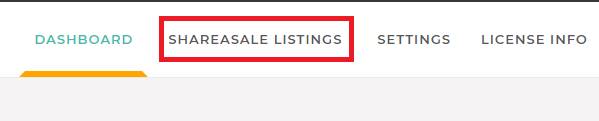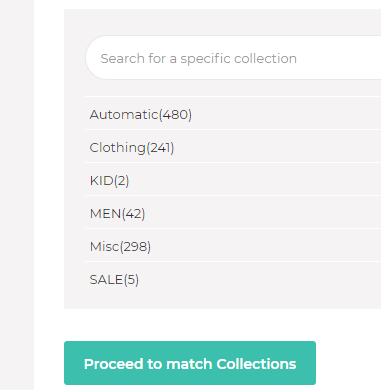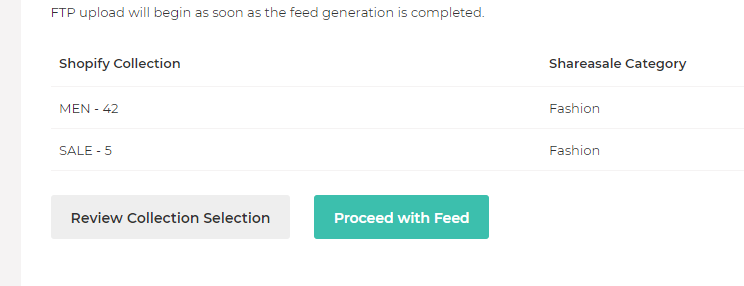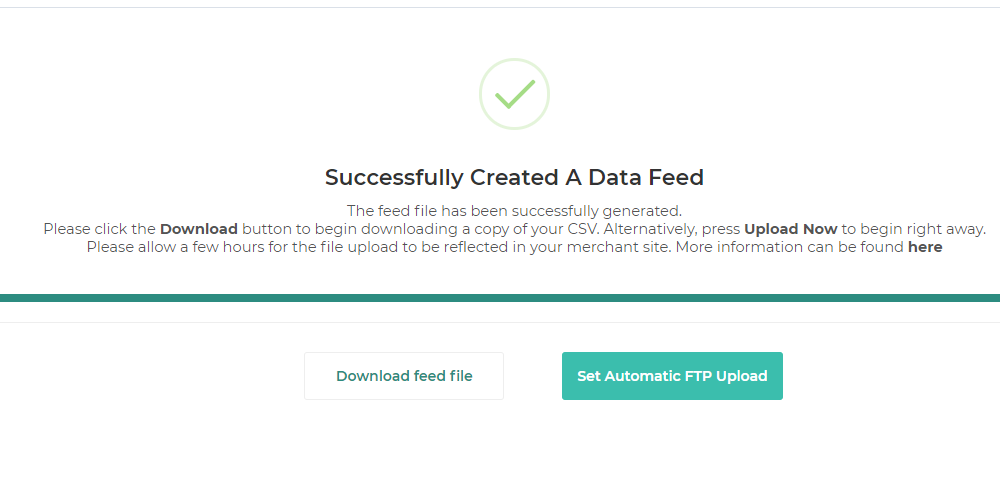Shopify ShareASale : Generating your first feed
Shopify ShareASale : Generating your first feed
Once your shop is successfully synced with cloud service, simply navigate to the “ShareASale Listings” tab.
- Choose the Shopify collections that you want to send to ShareASale. For instance, a fashion outlet can choose “Men” and “Sale” as shown below.
Click “Proceed to match Collections” once you’re ready. - Match the selected Shopify collections with ShareASale categories and subcategories.
Eg: Men -> Fashion -> Men & Sale-> Fashion -> Clearance.
Click “Confirm Matches” to proceed. - Review your Shopify Collections matched with ShareASale categories.
Click “Proceed with Feed” and you’re done! - It might take a few minutes to generate your first feed. Sit back and let our servers do the work for you.
- Click here to learn how to set up Automatic FTP upload.