Avantlink Integration Guide
Looking for an easy way to setup your WooCommerce/Shopify/BigCommerce/Opencart/Magento to Avantlink product feed?
About Avantlink
1. Account Setup:
2. Formats Accepted:
- Comma Separated Values(CSV)
- Tab-delimited(TXT)
- XML
- Pipe-delimited
3. Minimum Required Fields:
- SKU
- Product Name
- Long Description
- Department
- Image URL
- Buy Link (product detail page URL)
- Retail Price
4. Optional Fields:
- Brand Name
- Brand Logo Image
- Brand URL
- Category
- Sub-Category
- Sale Price
- Product Reviews
- Short Description
- Keywords
Now, follow the process step by step and get the product feed for Avantlink ready and good to export from WooCommerce and other Cloud based platforms within few minutes.
1. Install and activate plugin: https://wordpress.org/
2. Register for trial license key from here: http://www.exportfeed.
3. Save the trial key.
4. Go to ‘Create New Feed’ option on plugin menu.
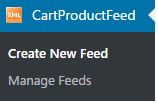
5. Select avantlink from “Select Merchant” drop down.
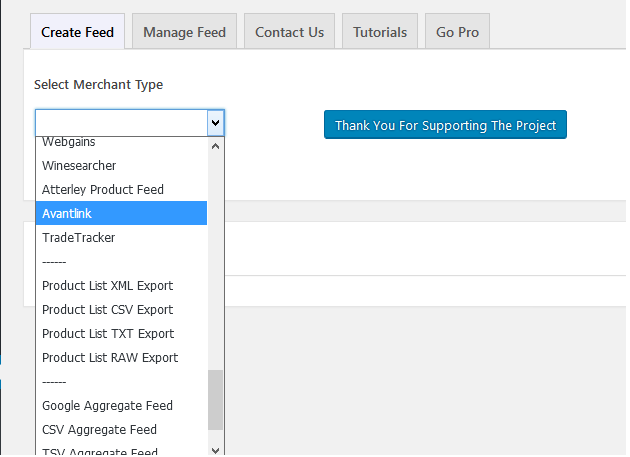
6. Select “Feed By Category”
7. Choose your Woocommerce product category to include in WooCommerce to Avantlink product feed.
8. Type in Avantlink Category name, a list will appear, select one from the list.
9. Give a name to the product feed file you create for Avantlink merchant.
10. Click on ‘Get Feed’. You can also view your recently created feeds from the Manage Feed tab.
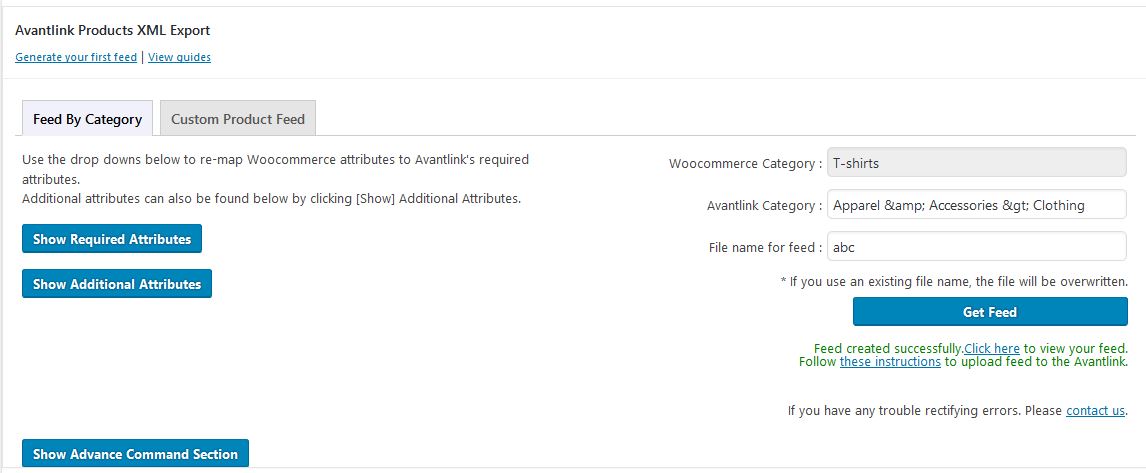
11. Click on ‘Click Here’.
You will get a feed in a new tab of the browser.
For more information about data feed requirements, Click Here
Once the feed creation is completed, you can login to your avantlink account and upload the feed.
In case of any concerns please contact us for support.




