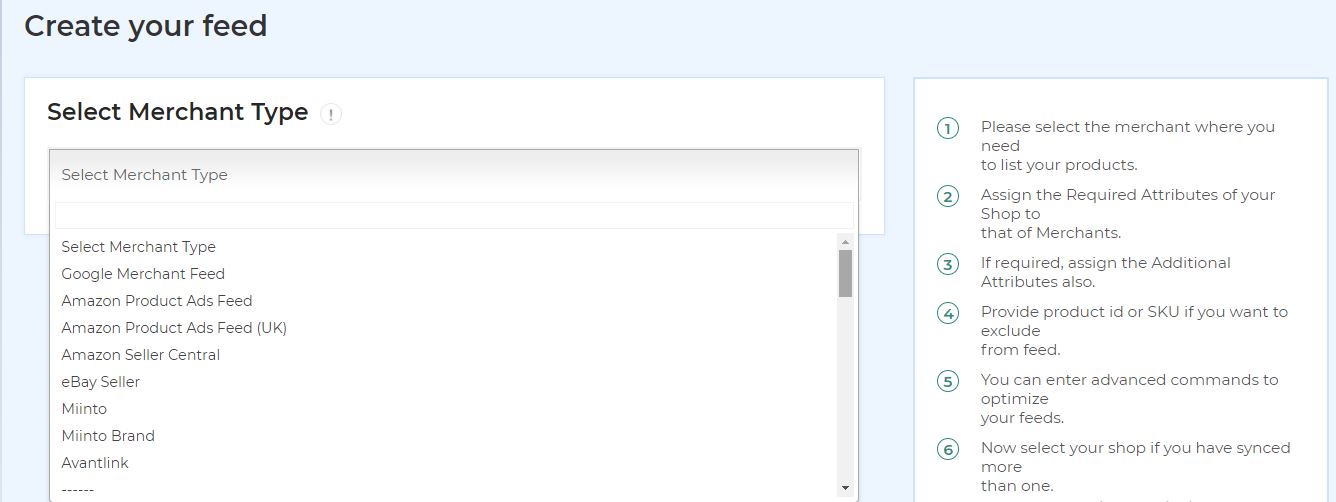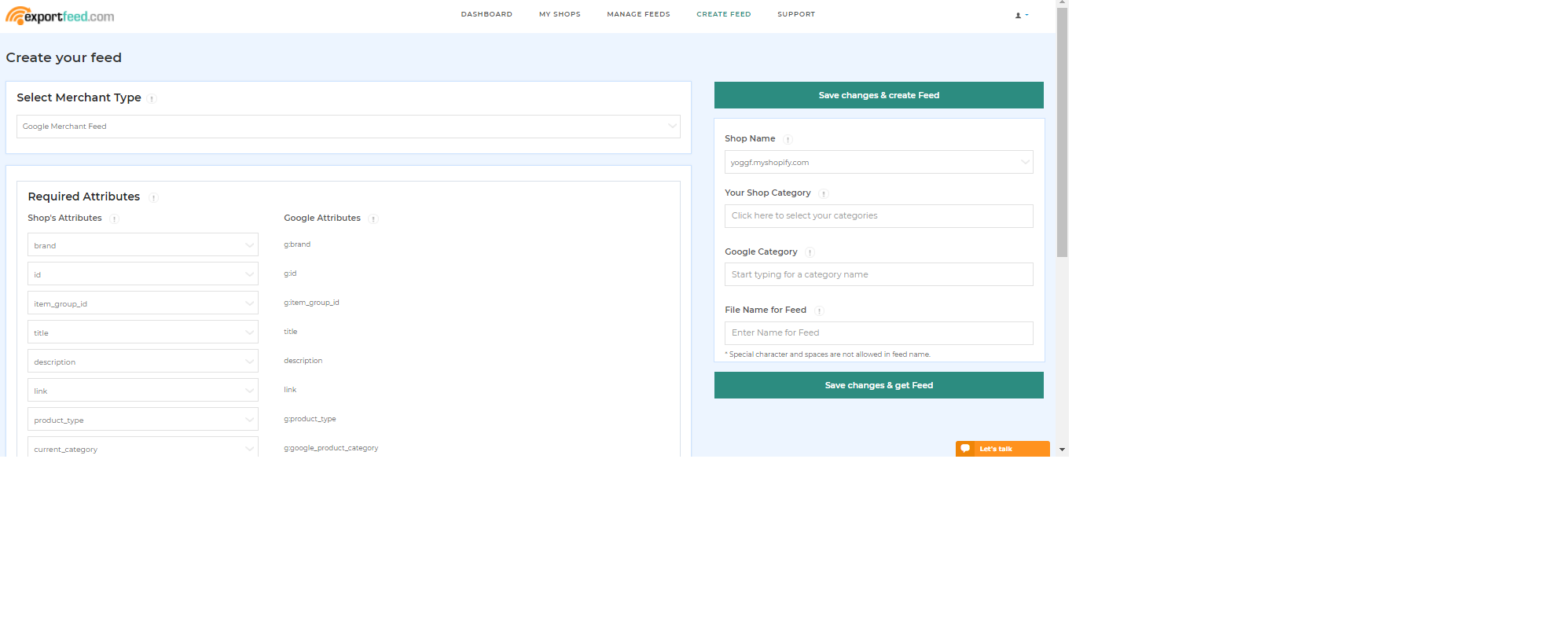RapidCart: Generate your first feed
Creating feeds with RapidCart
1. Ensure your shop/domain is installed under My Shops and that products are loaded.
2. From the Create Feed tab, select the shopping engine / marketplace you want to create a feed for.
3. Once a “merchant type” has been selected, an attribute table will be shown with default mappings. Because RapidCart does not automatically load your shop’s attributes, we have the ability to override these mappings via advanced commands (don’t worry, they are pretty simple). More on this later.
Advanced commands:
Please find the advanced commands box located near the bottom of the Create Feed page. You will need to configure your currency:
set currency as USD(use empty double quotes ” “) to set no currency.
set weight_unit as lbs
(disable variations?)
4. Generating a feed.
a) If you have multiple shops installed, please make sure the correct Shop is selected.
b) Select the RapidCart (your shop) categories for export.
c) Enter the target category from a pre-generated list.
d) Finally, name your feed (to easily retrieve it later)
5. Click Get Feed and wait until the feed loads. For CSV/TXT files, you may download the feed by right-clicking the feed > Save as…
Generated feeds can also be viewed and edited from the Manage Feeds tab
7. Mapping/modifying your feed.
Perhaps after loading the feed into the target shopping site, validator tool or spreadsheet software (manually inspecting it) you may notice incorrect or missing data. Here’s how you can include/map your shop data into the feed.
a) My Shops > product count
b) Select a product
c) Select the Attributes tab to view the attribute: value pair
d) Use the mapAttribute command to map the attribute to the target field
e) Click Update and rengerate the feed (Get Feed again)
For any issues please contact us and we’ll gladly help you out!