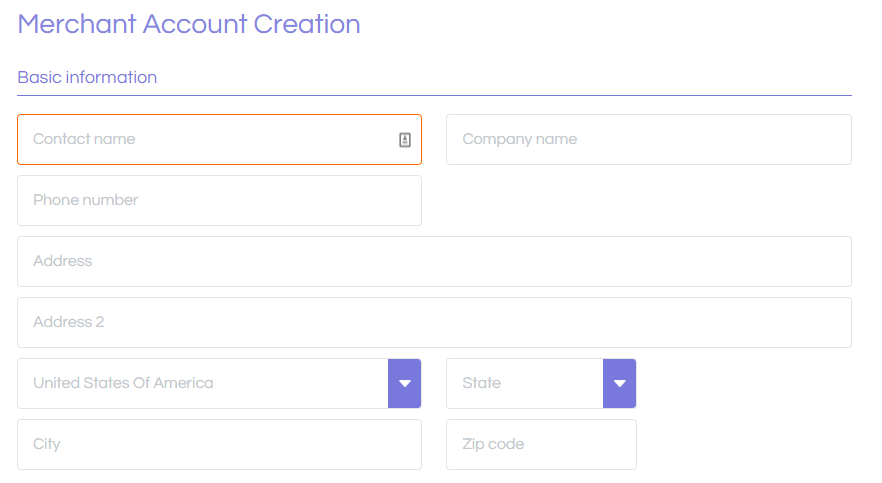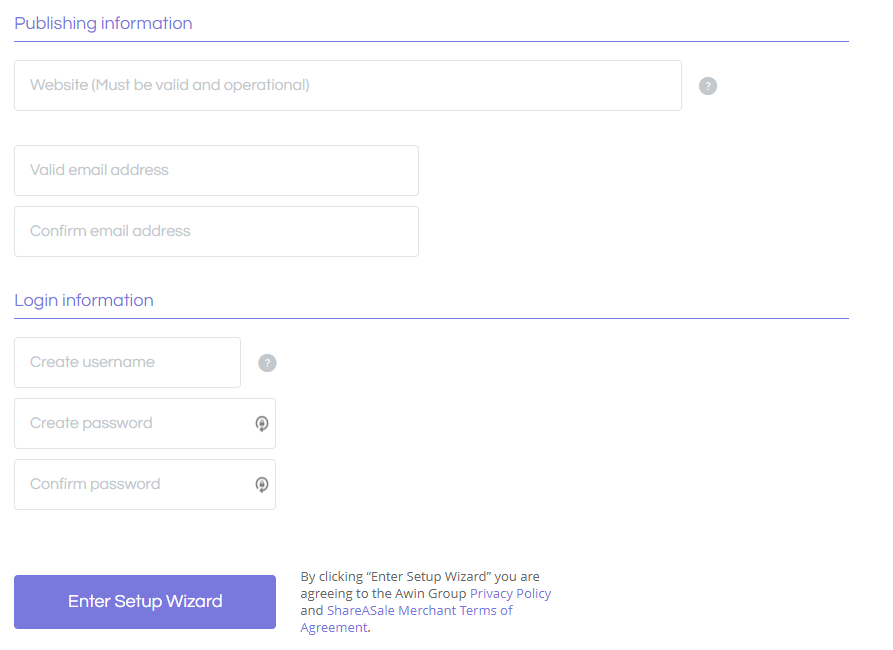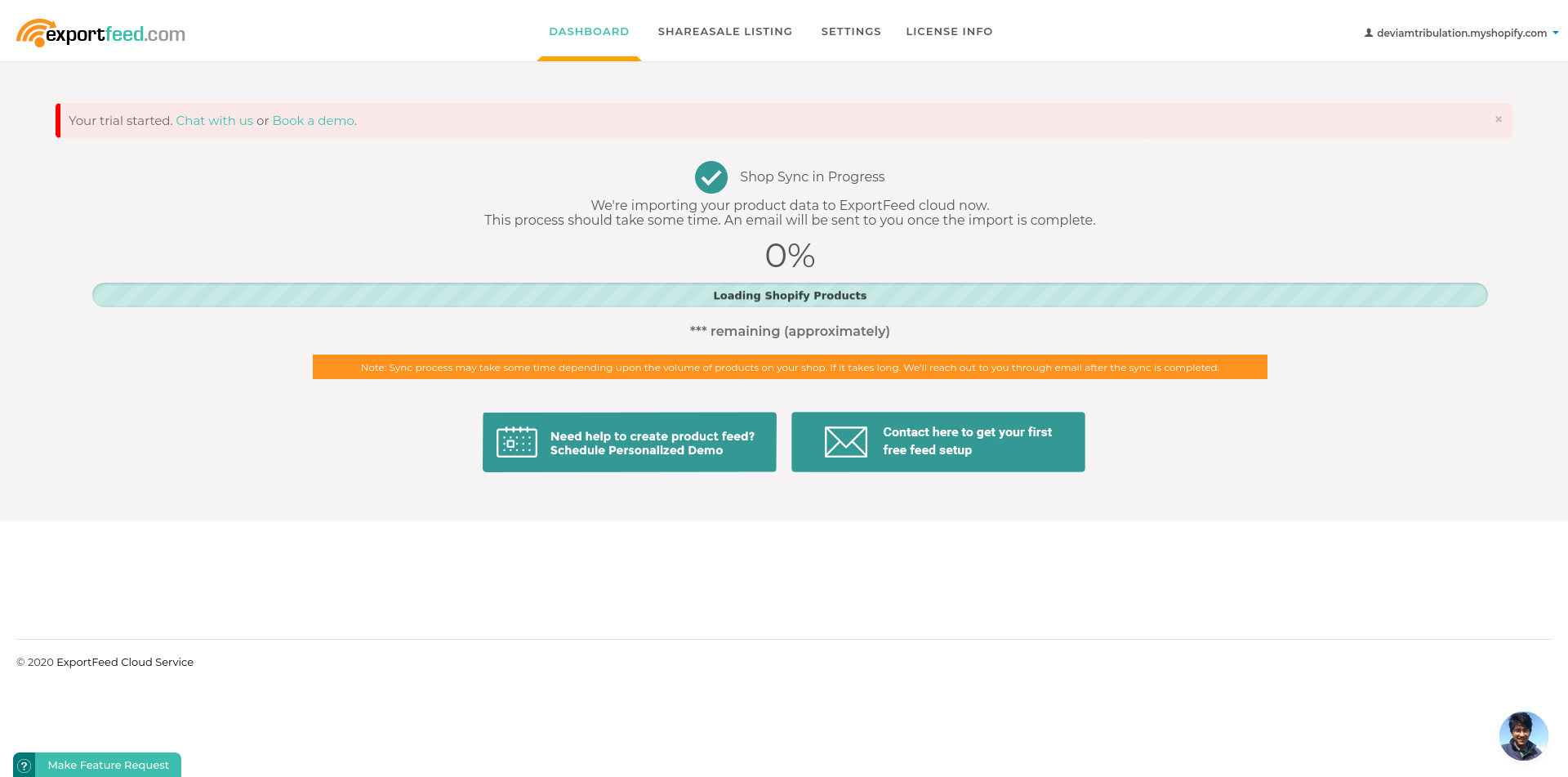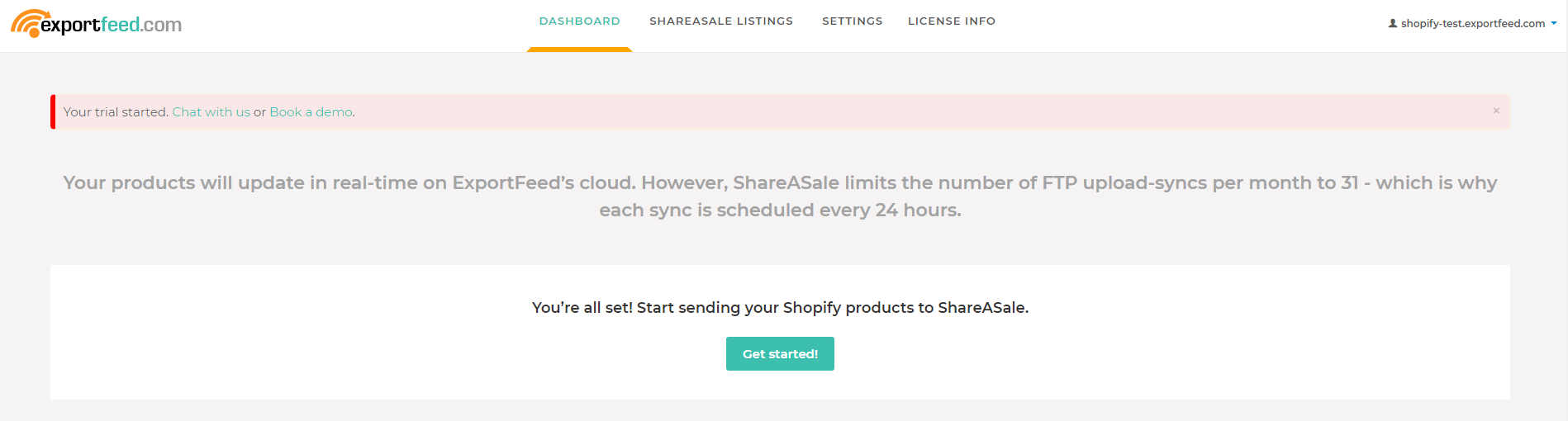Installation Guide for ExportFeed ShareASale Shopify App
Installation Guide for ExportFeed ShareASale Shopify App
Prerequisites
- You must have a ShareASale Merchant account
- You must have a professional Shopify Store to install the ExportFeed Shopify App.
Creating a ShareASale Merchant account
- Goto ShareASale’s Merchant Sign Up page.
- Fill in the information required.
- Upload the logos required by ShareASale.
- Accept the legal agreement between you and ShareASale.
- Setup a tracking code – Depending on which shopping cart you use, you will get a set of instructions on this page underneath the selection.
- Setup fee and payment – you can set up a $1 dummy product on your store and purchase it personally to verify your payment system
- Customize your campaign based on your discounts and offers
- Activate account
- To setup your FTP settings, please go through this documentation.
ExportFeed ShareASale Integration app Installation Process
- Install our app from Shopify App store: https://apps.shopify.com/
Just click “Add App” button. If you haven’t logged in, Shopify will prompt you to login to your store.
2. You will see your Shopify store installed on ExportFeed Cloud Service.
3. After the installation is completed, your shop will be synced with our server (only product data).
4. Once the sync completes, we will send you an email notification also.
Note: Sync process might take some time depending upon your product count and attributes in your store.
That’s it! You’re now ready to generate your first feed.