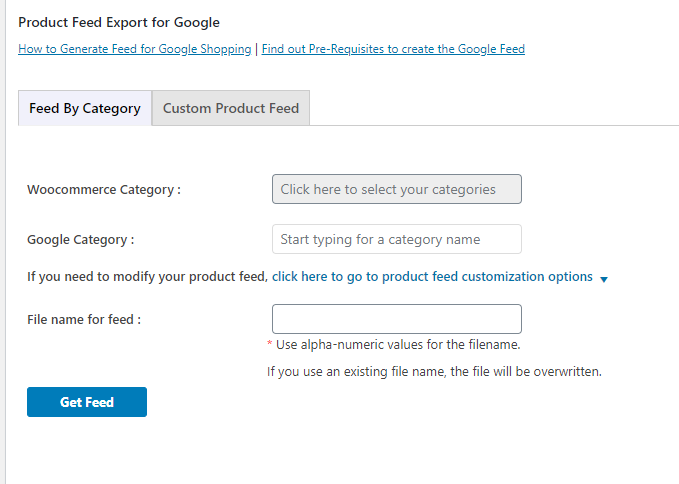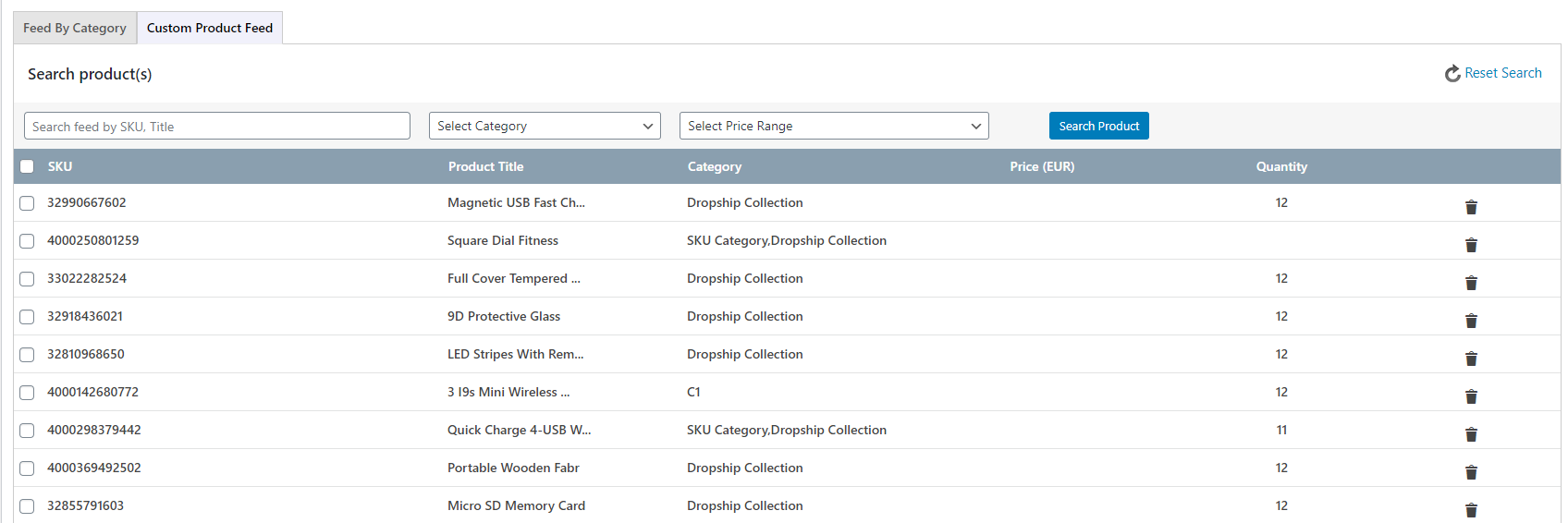Instructions for Trial and New Customers
Follow the steps below to configure the ExportFeed plugin and generate your first data feed.
If you haven’t already,
– Make sure you have created your merchant account ie. Google Merchant, Amazon Seller, eBay, etc . . .
– Make sure you have WordPress running and your E-commerce plugin (WooCommerce, WP E-commerce) installed in order to utilize the plugin.
– Please download and install the plugin
1. Create Feeds Page
To start creating feeds, from the WordPress Admin’s left navigation bar click Product Feed.
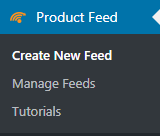
2. Select Merchant Type
Choose a merchant type from the drop down list. In this example we use Google Merchant. Please see a full list of our support channels
* Please note depending on the Merchant selected, you may be required to choose a category or template first.
* A second “Required Attribute” box will appear below. If you do not see this, please see our FAQ
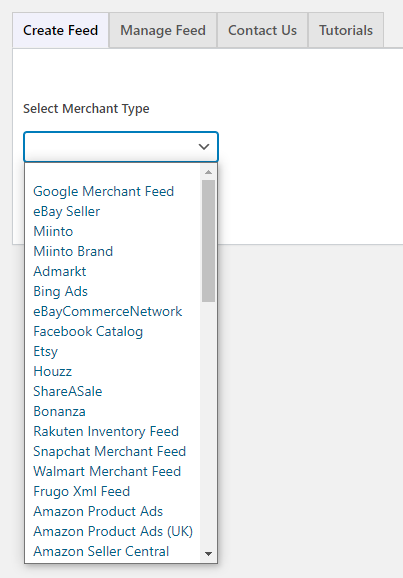
3. Select the WooCommerce Category/Categories you wish to export.
Note that selecting a parent category automatically includes all of it’s child categories!
Click the field beside “WooCommerce Category” to select from a list of WooCommerce categories (1). A small box will appear with a list of categories to export (2). If you do not see anything, please see FAQ – No Categories .
Select the WC Categories to export. Categories are created from Products > Categories.
Alternatively, you can also create a custom product feed using the tab right next to Feed by Category.
Simply select the products you want to include in your custom feed and click the “Move Selected” button and select its respective Google Merchant Category.
4. Name Your Feed
To easily manage your feeds (view/edit/delete) later, enter a name for your feed. Generated feeds can be found from Product Feed > Manage Feeds.
5. Get Feed
Generate the data feed by clicking “Get Feed”. A new window will contain your products in XML, CSV or TXT format. Ensure that your browser allows pop-ups from your website.
- To view your XML feed: right-click and select ‘view page source’
- To view a CSV or TXT feed: save the feed (ctrl+s or cmd+s) and open the file via a spreadsheet software (Excel)
7. Submit your feed
Submit the feed URL or upload to Google Merchant, Amazon Seller Central, Bing Product Ads and more…
Instructions to schedule an automatic upload for Google can be found here