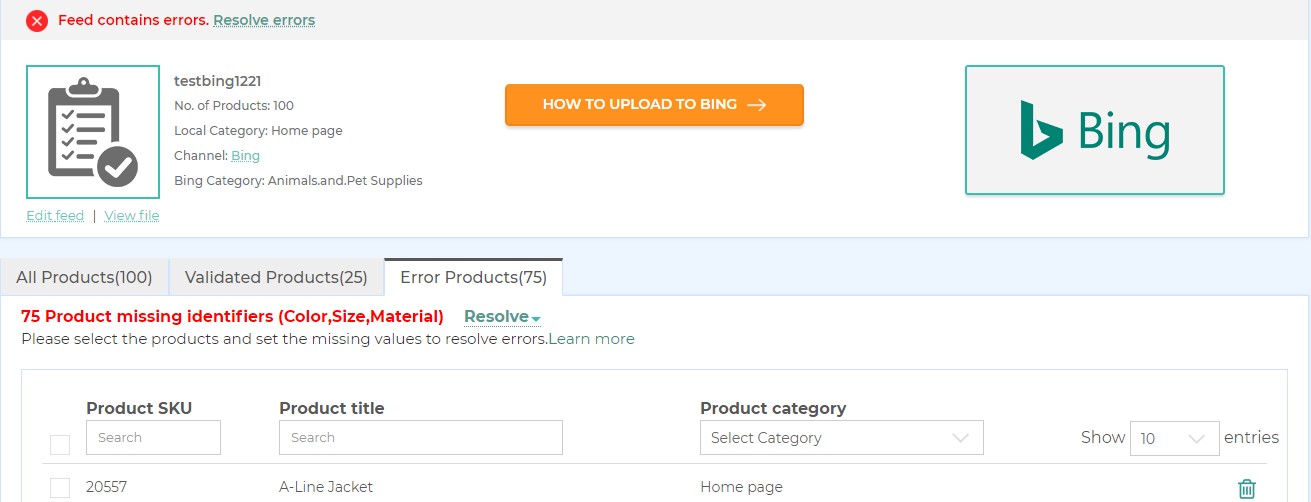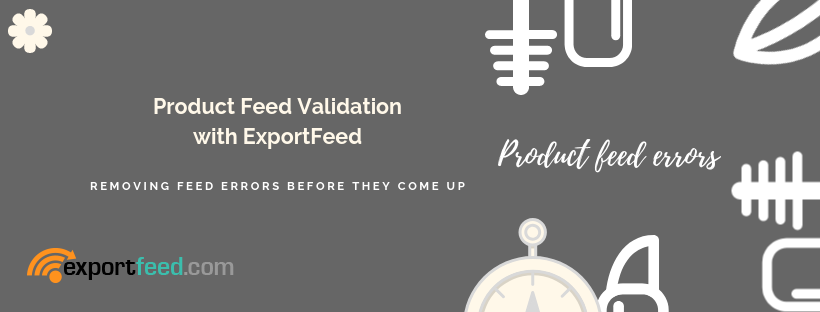
What do you do when you want to start selling your Shopify or BigCommerce products through a new sales channel?
Simple – you just login to your ExportFeed cloud dashboard and add that channel to start creating the feed.
If you didn’t understand the above solution, you have yet to experience ExportFeed cloud service. So, here are the links. We recommend you to experience it first-hand before you read further into this article.
Now moving further, on how you start selling your products on a new sales channel without any errors.
Say, you want to start selling products through Bing Shopping! You can go to your ExportFeed cloud dashboard and click on Add New Channel. Then from the list of available merchants, you select Bing and you start creating product feed specific to Bing Shopping.
After completing the simple steps and providing a filename for your feed, you get a message:
Feed contains errors: Resolve errors
Though this error message seems daunting, you don’t need to be alarmed!
Sometimes, it may just be a false positive result. Meaning: The required attributes for a certain category of your product may be skipped for certain merchants.
Also, there’s an easy way to get rid of the errors, – Resolve Now link! We’ll look further into this in a moment.
And sometimes, you can simply Ignore the error messages because you know those errors won’t create a problem on the merchant sites.
The errors don’t mean that you can’t send your feed to the merchant. It simply is a pre-validation mechanism that we’ve implemented to reduce the error report you may get from the sales channels!
Why is this feed validation important?
- This allows you to correct all the possible errors based on the requirement of the sales channel for which you are creating your product feed.
- Instead of having to work again after submitting your feed and getting error reports from the merchants, you can avoid those mistakes beforehand – to save your time and effort.
- It also helps you to find out which products are missing which attributes so, if you wish to correct them in your shopping cart, you have the needed information.
- You can still continue to send your product feed by ignoring the errors or resolve the errors by implementing the error resolution tips provided with the errors themselves.
How to work with the error resolution?
Remember the Resolve Now link that you see besides the message “Feed contains errors”? When you click on that link, the products with errors are displayed with the details about the error and solution for fixing those products for that sales channel feed.
You can select the products by using the checkbox to the right of the product listings and implement the error resolutions.
Let’s say, you got the same error message as shown on the screenshot above:
Product missing identifiers [Color, Size, Material]
Now, you click on the Resolve link and see the product listings. Click on the individual checkboxes or select all products to implement the error resolution.
Scroll down to the bottom of the page where you find the option and information to fix errors of your products.
Select the correct dropdown Option values for all three identifiers, i.e, color, size and material. Then click on the update button to apply the fix for your products.
If you receive other errors such as missing external product identifier: brand/mpn/gtin; you need to fix these errors also.
After updating your product feed with the error resolution fix, all the products listed under the Error products tab will be moved to the validated products.
Now, you can click on the Upload to Merchant button to start selling products through the sales channel. If the sales channel you connect has not been provided with direct upload option, grab the feed file or feed URL to submit your products to the merchant.
Also, if you have any issue related to the product feed optimization or error resolution, please feel free to contact our friendly support team.